How to insert SKU numbers to your product variants in Shopify
Stock Keeping Unit which is stood for SKU is a useful tool to track a business’ inventory. This is considered as a unique number used to internally to provide information about their product’s characteristics. Moreover, SKU are alphanumeric, which helps the online sellers to identify their products according to their features such as price, color, style, brand, etc.
SKU is assigned to each individual item so it is easy for the users to manage millions of products within several minutes. SKUs are usually used in Warehouses, Retail stores, Catalogs, Etailers, etc for multiple purposes. It is necessary for the retailers to use SKUs to manage their inventory and sales as well as provide analytical data to improve the relationships with the vendors and customers. In addition, the store owners can use this SKUs to support their visitors to find out what they expect to buy easily. Different from barcodes and UPC codes, SKUs are configurable so the store owners can create their own SKU format and codes for their business.
Despite no set way to create an SKU, the retailers should create their own system which is the same method to make everyone understandable and readable. It is highly recommended that the SKU format including all numbers or a mix of numbers and letters with the length from 4 to 8 characters. Especially, they should not use special characters, symbols as well as spaces. Moreover, the online sellers can show or edit these SKU numbers for variants on their product pages. This guiding article How to insert SKU numbers to your product variants will be an effective tutorial for any retailers to add their SKU numbers to their products and their inventory management system.
Free 1:1 Shopify consultation & 30-day all-app trial FREE
- Shopify Plus Strategy and Consultation
- Personalized E-commerce Solutions
- Conversion Rate Boosting Techniques
- Inventory Management Hacks
How to insert SKU numbers to your product variants in Shopify
To have SKUs appear on your product pages, you must add SKU numbers to your product variants from in Shopify admin.
- Step 1: Go to Products
- Step 2: Choose the product to want to add
- Step 3: Add SKU numbers
- Step 4: Save
Step 1: Create a post
At the first step, the users go to the admin dashboard, then click to Products.
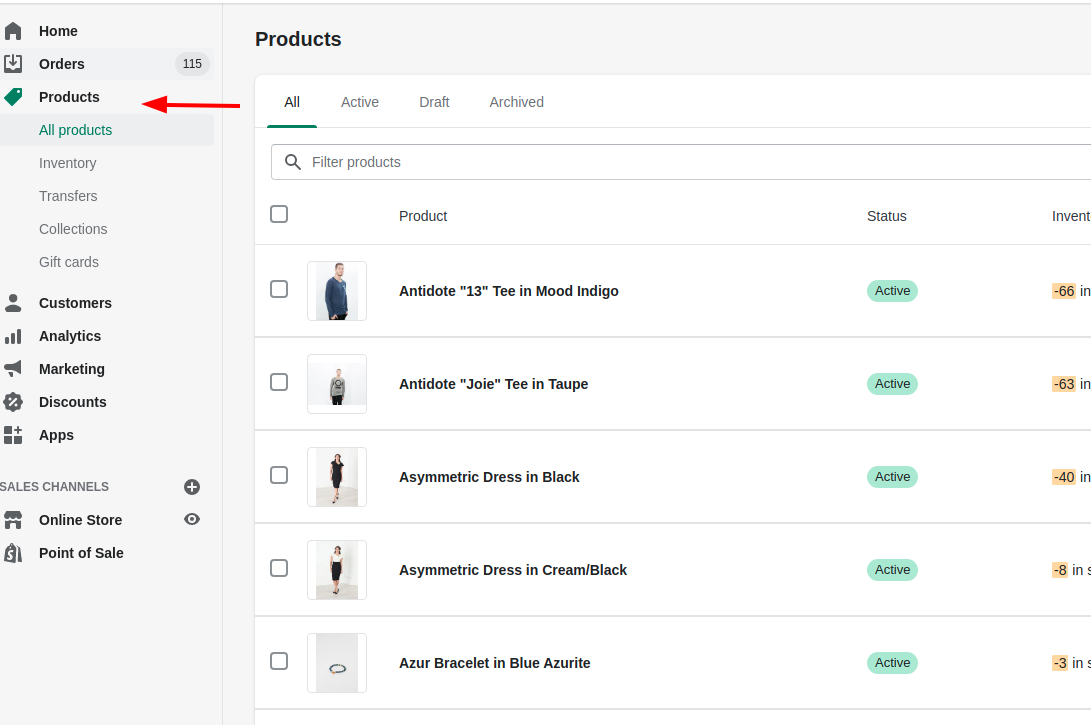
Step 2: Choose the product want to add
Secondly, the Shopify store owner chooses the product that they want to edit.
Step 3: Add SKU numbers
There are two kinds of variants, admins need to choose a different process to each of them.
With the products that include multiple variants, admins go to the Variants section and add the SKU numbers.
With the products that do not have any variants, admins go to the Inventory section and add the SKU number.
Step 4: Save
To finish adding to the SKU numbers, click Save
Conclusion
In conclusion, SKUs is an easy-to-use tool for any retailers with multiple-purposes functionality. The Shopify store owners can maximize their profit and their own specific needs by adding SKUs, this article How to insert SKU numbers to your product variants will help them to overview the simple process to insert this useful tool. Moreover, the users can discover more about SKU tool through one of the articles How to display SKU numbers on product pages.
Featured article: Shopify Starter Plan Review 2024: Examples of Successful Case Studies






